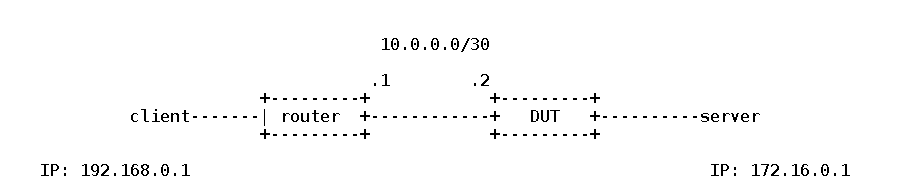My IP address at home is dynamic so I needed a DDNS provider and some port forwarding on the home router.
My setup at home is simple. My internet connection is over a DSL line. I have a DSL router from the ISP serving as an Wifi access point for my devices at home. It also has 4 ethernet ports and to one of them I have my QNAP NAS connected.
After looking throgh a few reviews on the internet, I choosed DuckDNS. What i liked about it the most is their variety support in operating systems and the way the dynamic update is done - through an HTTPS GET request (can use also HTTP GET, but HTTPS is recommended). Secure and implemented in any decent OS. Full specs here.
You log in with one account from various social networks (reddit, G+, facebook, twitter) and you get a token assigned with your account. Further, at this time you can use 5 subdomains.
The QNAP itself can act as a DDNS client for a few providers. The whole list is below. Duckdns is not one of them.
To make use of duckdns on the QNAP NAS I've added in the /etc/config/crontab file an entry to update my IP every 2 hours:
0 */2 * * * /share/Valentin/duckdns/duck.sh >/dev/null 2>&1